
How do you solve a crackling noise with your SteelSeries Arctis 7 or 7+ on a PC?
Solve Arctis 7 and 7+ sound problems

Follow the steps below and solve sound problems with your Arctis 7 or 7+.
Tip 1. Restart your headset
Tip 2. Switch USB port
Tip 3. Reset your network
Tip 4. Check the equalizer
Tip 5. Update your drivers
Tip 6. Turn off audio enhancements
Tip 7. Turn off spatial audio
Tip 1: restart your headset

You can easily reset your Arctis 7 or 7+. Follow the steps below to restart your headset.
- Press and hold the on/off button for 2 seconds until the headset turns off.
- Make sure the LED light doesn't flash.
- Press and hold the on/off button for 3 seconds until the headset turns on again.
Tip 2: switch USB port

You can solve many problems by plugging your USB dongle into a different USB port. This mainly helps if your USB dongle is connected to the same port for a long time. Remove the dongle from the USB port and plug it into a different port on your PC.
Tip 3: reset your network
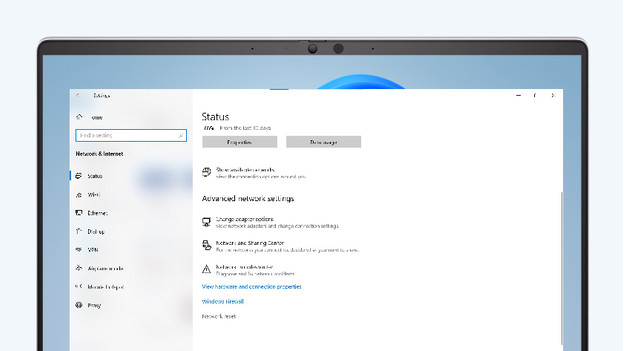
Your headset might make a crackling sound or noise due to your network. Follow the steps below to reset your network.
- Click the 'Windows' button in the bottom left and choose 'Settings'.
- Click 'Network & Internet' and click 'Status'.
- Scroll down and click 'Network Reset'.
- Click 'Reset now' and then 'Yes'.
- Restart your PC.
Tip 4: check the equalizer
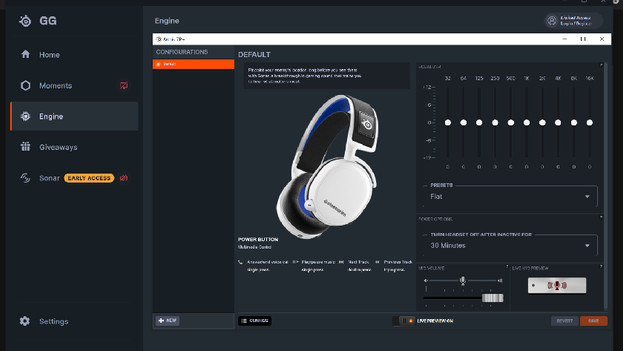
Sometimes, the equalizer in the GG software of SteelSeries causes sound problems. You can read how to correctly set up the equalizer below. Adjust the settings in the GG software until you don't hear the crackling sound anymore.
Tip 5: update your drivers
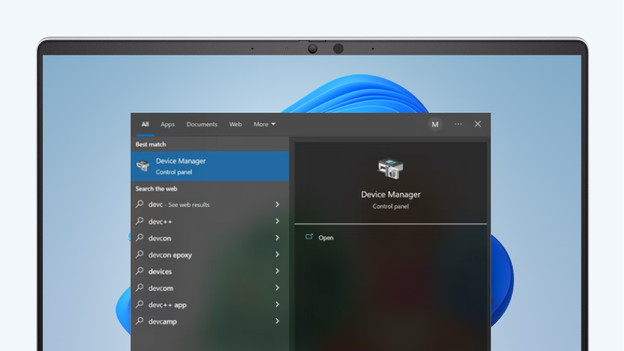
It's important that the audio drivers of your PC are up to date. Go through the following steps to update your drivers. Click the search bar at the bottom left next to the 'Windows' logo and search for 'Device Manager'. Click 'Audio inputs and outputs' and select the Arctis 7 or 7+. Click the 'Driver' tab and select 'Update driver'. Choose 'Search automatically for updated driver software'. Restart your PC and check the sound again.
Tip 6: turn off audio enhancements
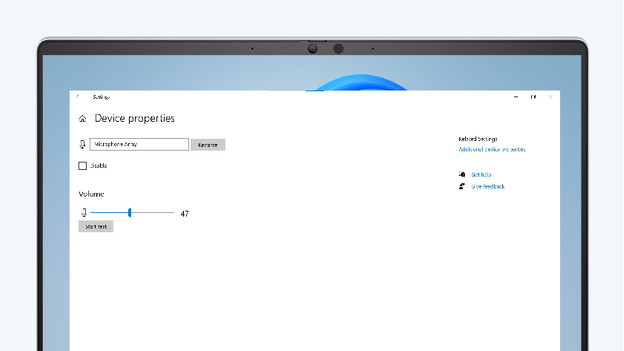
Follow the steps below to turn off audio enhancements.
- Click the Windows logo in the bottom left and then on 'Settings', which is the cogwheel icon.
- Click 'System' in the new window and then 'Sound'.
- Scroll down and click 'Device Properties' under 'Input'.
- Click 'Additional device properties' in the right of the new window.
- Click 'Advanced' in the new window, uncheck 'Disable all enhancements', and click 'Ok'.
Tip 7: turn off spatial audio
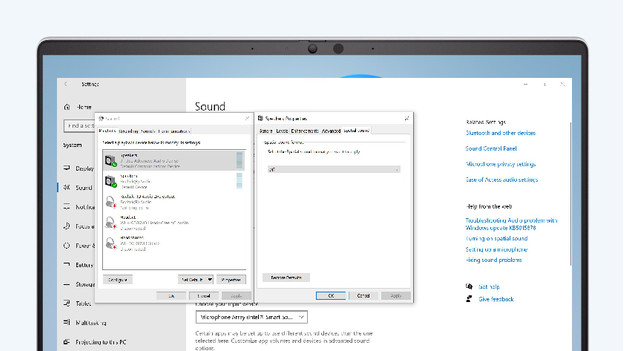
Follow the steps below to set up your sound.
- Click the 'Windows' logo in the bottom left and then on 'Settings', which is the cogwheel icon.
- Click 'System' in the new window and then 'Sound'.
- Click 'Sound Control Panel' in the top right, under 'Related Settings'.
- Click on your headset in the new window and click on the 'Properties' tab.
- Click 'Spatial Sound' in the new window.


