
How do you connect your PlayStation 5 to the internet?
Get started with the internet connection

Many of the functions of your PS5 require an internet connection. We'll explain how you connect your PS5 to a wireless network.
- Step 1. Go to Settings.
- Step 2. Set up internet connection.
- Step 3. Select network
- Step 4. Check your connection.
Step 1: go to Settings
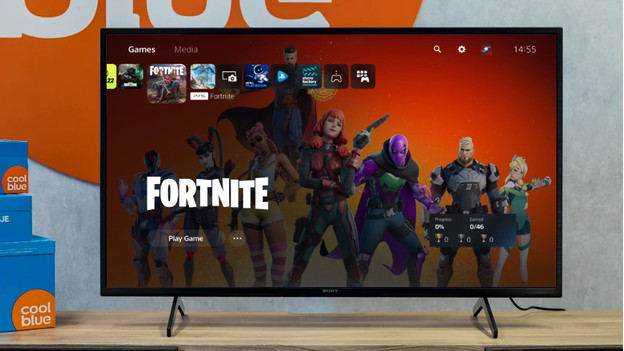
You'll find a gearwheel at the top right of the PlayStation 5 homepage. This symbol takes you the your PS5 settings. Click the gearwheel and continue with the next step.
Step 2: open Network and set up connection
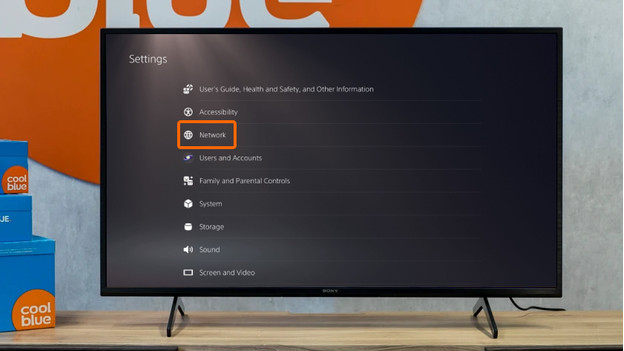
In the list of settings, you'll find the heading 'Network'. Press it and then click 'Set up internet connection'. A list of WiFi routers near your PlayStation will appear. Are you using an internet cable? It'll be at the top of the list. For the best WiFi connection, use a gaming router.
Step 3: choose the right network
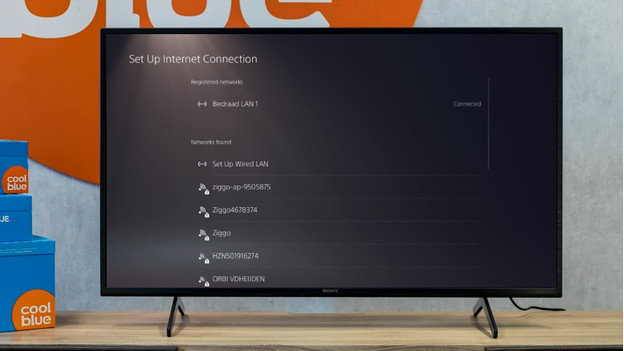
You'll see different options, including the name of your WiFi network. Did you never give your WiFi network a new name and don't know what it's called? Check the side of your router. You'll find both the network name and the password. Once you've selected the right name, a screen will appear where you have to enter the password. Enter your password. Your PlayStation now connects to the internet. You don't need a password if you use an internet cable. Click 'Configured wired LAN' and your PlayStation connects to the internet.
Step 4: check your connection
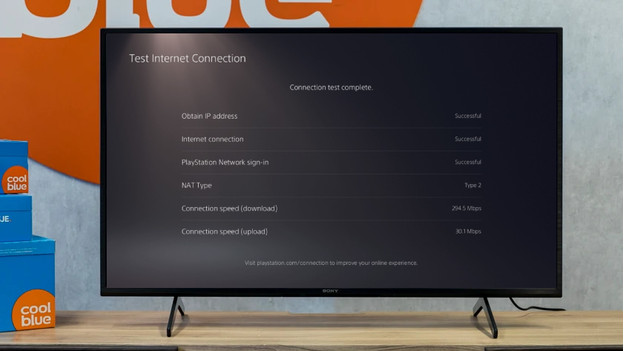
After you've set the right password for your router, your PlayStation automatically connects to the internet. This also applies to your internet cable. The PlayStation 5 tests your internet connection. You'll see what the speed of your connection. Is the check complete? You can get started with your favorite game or app right away.


