
How do you connect the Astro A50 to your PlayStation?
Connect the Astro A50

Follow the steps below to connect your Astro A50 to your PlayStation.
PlayStation 4
Step 1. Connect to PlayStation 4
Step 2. Check your PlayStation 4 settings
PlayStation 5
Connect to PlayStation 5
Step 1: connect to PlayStation 4

You can connect the Astro A50 to the PlayStation 4 with the base station. Go through the following steps and connect your headset.
- Set the switch on the back of the base station to 'PlayStation 4'.
- Plug the micro USB cable and the optical cable into the base station.
- Plug the end of the micro USB cable into the front of your PlayStation 4 in the USB-A port.
- Plug the end of the optical cable in the back of your PlayStation 4 in the optical input.
Your Astro A50 is now connected to your PlayStation 4.
Step 2: check your PlayStation 4 settings
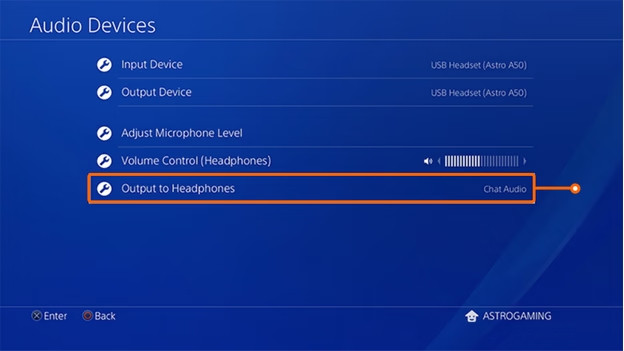
You can connect most gaming headsets with a USB dongle. Go through the settings for an optical connection. Follow the steps below to properly set up your PlayStation 4.
- Select 'Settings' on your PlayStation 4.
- Go to 'Sound and display' and select 'Audio settings - output'.
- Change the output to 'Digital output (optical)'.
- Go back to 'Audio settings - output', select 'Audio format', and change it to 'Bitstream'.
- Go back to 'Settings' and select 'Devices'.
- Choose 'Audio devices' and change the input to 'USB headset'.
- Select 'Output to headset' and change this to 'Chat audio'.
You PlayStation 4 is now set up for your Astro A50.
Astro Gaming HDMI adapter
- The adapter is suitable for the Astro A50, A40, and A20.
- You can set the voice balance yourself with this adapter.
- The adapter isn't suitable for all Astro headsets.
Connect to the PlayStation 5

Do you want to connect the headset to the PlayStation 5? You need an HDMI converter. Follow the steps below to connect your headset to your PlayStation 5.
- Set the switch on the back of the base station to 'PS4'.
- Plug the optical cable into the back of the base station.
- Plug the end of the optical cable in the front of the converter.
- Plug the HDMI cable into the back of the converter.
- Plug the end of the HDMI cable into your PlayStation 5.
Your Astro A50 is now connected to your PlayStation 5.



