
How do you charge the Meta Quest VR headset and controllers?
Get started with the Meta Quest VR headset

Make sure your Meta Quest VR headset turn off suddenly by charging the battery. With these tips, you can play with a full battery:
Tip 1. Make sure you charge the VR headset correctly
Tip 2. Use rechargeable batteries
Tip 3. Buy the Anker Charging Dock
Tip 1: make sure you charge your VR headset correctly
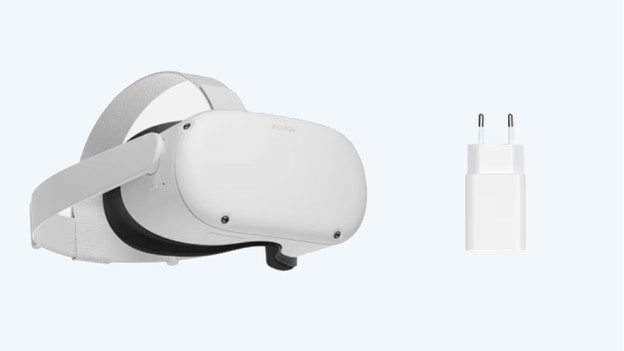
With these tips, you can make sure you always charge your VR headset correctly:
- The battery of the headset can be too hot because you just used the VR headset, for example, so it has to cool down before you can charge it. When the battery is too hot, the overheating protection turns on and the headset won't charge.
- When you charge it, make sure the cable is connected to the headset correctly. You can do that by connecting the charger to the headset and pressing the connector until it can't go any further.
- Check if the LED light on the side of your headset lights up when it charges. If the LED light doesn't turn orange or green, your headset isn't charging. Remove the cable and put it back in again.
- Make sure your headset is turned of or on sleep mode when you aren't using or charging it.
Tip 2: use rechargeable batteries

The controllers of the Meta Quest VR headset use AA batteries. Meta includes batteries that aren't rechargeable by default. When the batteries run out and the controllers don't work anymore, we recommend to replace them with rechargeable batteries. This way, you don't have to buy new ones all the time.
Tip 3: buy a charging dock

With a charging dock, you can make sure your Meta Quest VR headset always has a full battery. Place the headset and the controllers in it when you don't use them, so both your controllers and your VR headset charge at the same time. This way, you can always game wirelessly for as long as possible and with complete freedom of movement. Replace the batteries in your VR headset and controller with the included rechargeable batteries and get started right away.


