
How do you buy Meta Quest VR games and apps?
Get started with your Meta Quest apps
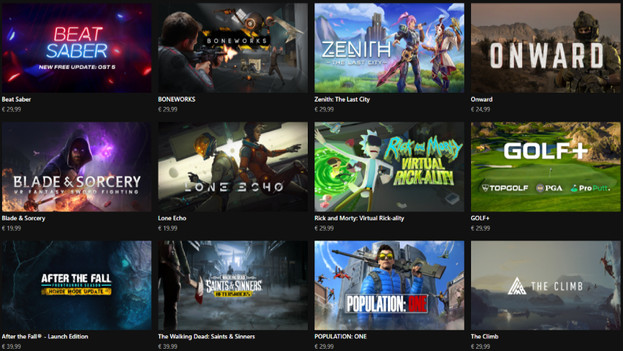
You buy apps and games via the Meta Store with PayPal or your credit card. Install the apps, so you can get started right away. In this article, we'll go through these steps:
Step 1a. Buy apps via your smartphone.
Step 1b. Buy apps via the Meta Quest VR headset.
Step 2. Download and install apps.
Step 1a: buy your app via your smartphone
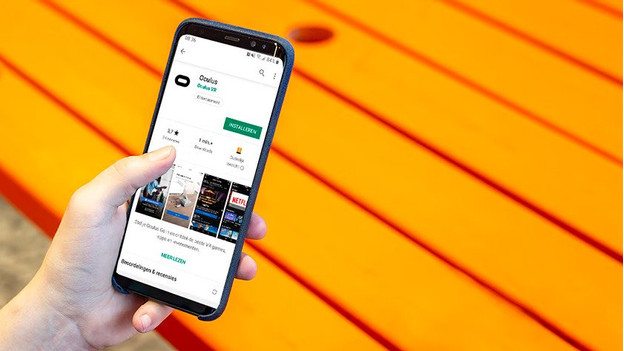
Download the Meta app via the Google Play Store or via the App Store on your phone. Go through the steps to install the app and open it on your phone. Log in with your Meta account if you're not logged in yet. Tap 'Store' on the lower menu. Tap the app or game you want to download. Tap the price of the app or game to buy it, or tap 'Free' if the app or game is free. Pay for your order via PayPal or credit card.
Step 1b: buy your app via the Meta Quest VR headset

Via the menu, you'll have quick access to Meta function and you can open your favorite games, wherever you are in VR. Open the menu by pressing the oval Meta button on your right Touch controller. Go to 'Store' and open the library. Click the app you want and continue to the payment. Choose PayPal or credit card for the payment and buy the game or application.
Step 2: download and install the app

App bought via your smartphone
Turn on the Meta Quest VR headset. Once it's started, the VR headset will download the game or app that you bought on your smartphone automatically. When the setup is finished, you can get started with your new download right away.
App bought via the Meta Quest VR headset
When you bought the app or game, click the download button. When the Meta Quest VR headset indicated the game is downloaded, you can start the installation. When the installation of your game or app is finished, you can open the app and get started.


