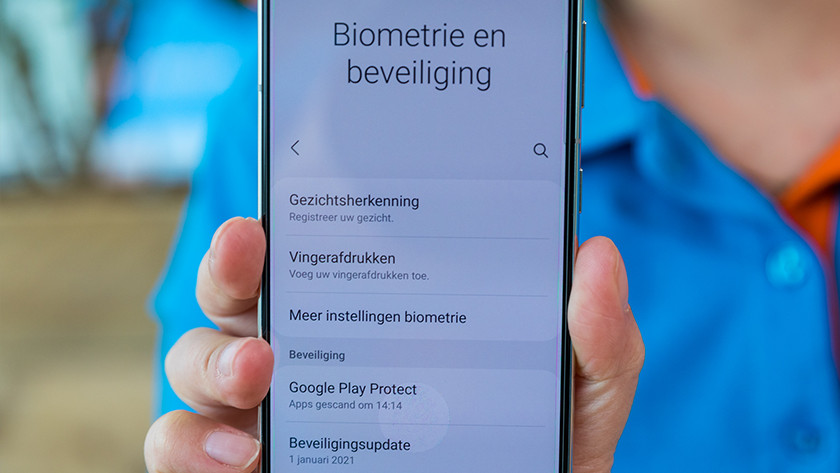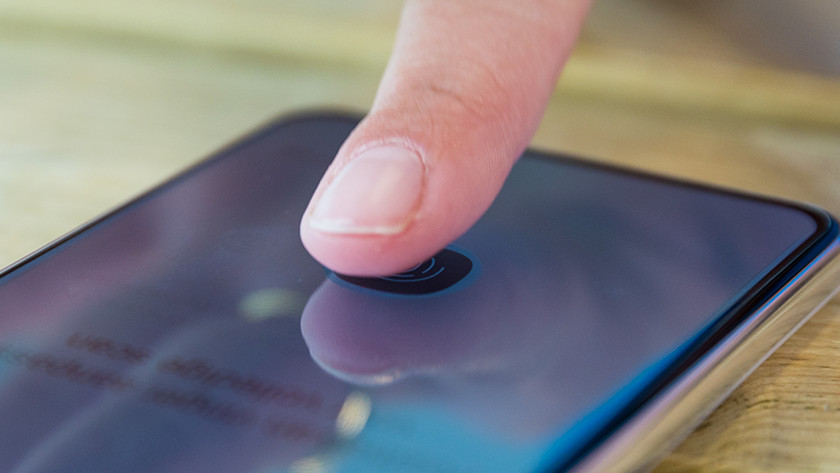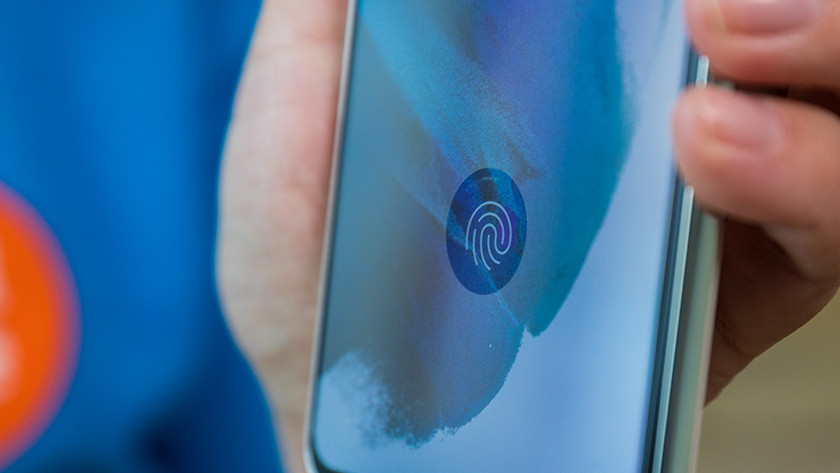How do you apply a glass screen protector with a fingerprint scanner under the screen?
Compatible with fingerprint scanner
Not all screen protectors work well together with a fingerprint scanner. Due to the material and the thickness of a screen protector, you might not be able to unlock your smartphone with your fingerprint. This is often the case with glass screen protectors. In the specifications on the product page of your screen protector, you can see if it's compatible with a fingerprint scanner. If that's not the case, the steps in this article sadly won't work. That's why you should always check if a screen protector is compatible with a fingerprint scanner when you're looking for one.
Apply your screen protector in 3 steps
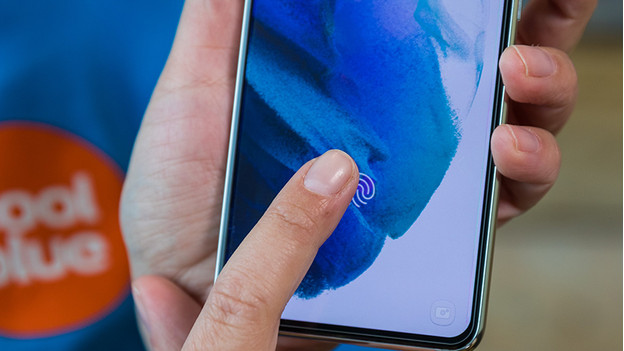
If you apply a glass screen protector over your fingerprint sensor, the scanner won't work anymore. In this article, we'll explain in 3 steps how you make sure your fingerprint sensor under the screen works again. The steps are explained on a Samsung device, but they are similar for all smartphones.
- Step 1: press the air bubbles away
- Step 2: turn on Touch sensitivity
- Step 3: set up your fingerprint again
Step 1: press the air bubbles away

Before you apply your screen protector, clean the glass well with the included cloth. That way, there won't be any dirt underneath the protective glass. When you apply the screen protector, it's important that you press away all the air in the spot of the fingerprint scanner. It's easiest to push the air away with your thumb. Press the air away by rubbing it towards the sides.
Step 2: turn on Touch Sensitivity
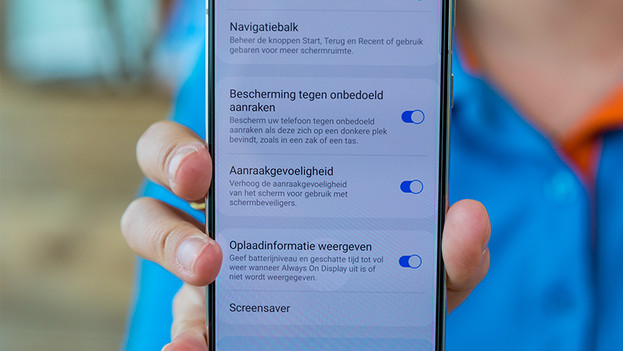
Go to the settings menu of your smartphone. Scroll down until you see Display in the menu. You'll find the option to turn on Touch sensitivity here. Turn on the slide.
Step 3: set up your fingerprint again
-
Set up your fingerprint again under *Fingerprints*
-
Set up your fingerprint from different angles
-
You can now unlock your screen with your fingerprint.
In the settings menu, you can set up your fingerprint again in Biometrics and security. You can enter your fingerprint again by taping Fingerprints. Follow the instructions here. Set up your fingerprint from different angles. Rotate your finger so you've entered all sides. Are you done? Tap Done. You have saved your fingerprint. You can now unlock your screen with your fingerprint.