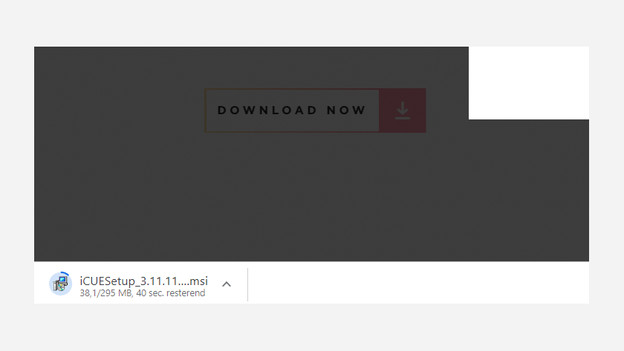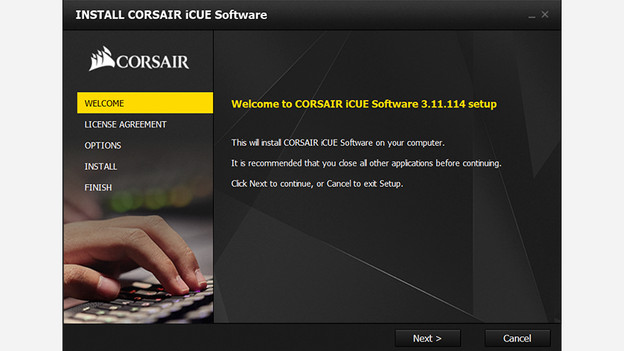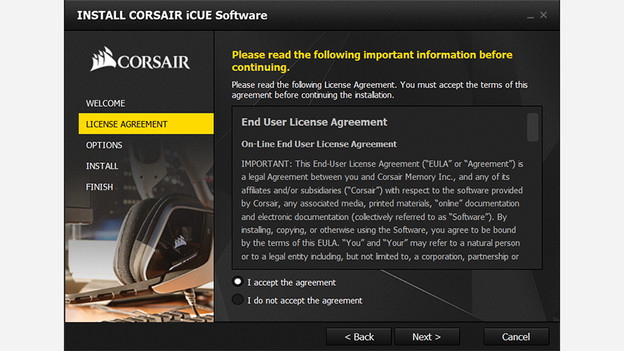Written by Prescious
Edited on
5 March 2024
·
13:27
How do you update the software for your Corsair accessories?
You can read how you install the Corsair CUE software for your Corsair gaming accessories here. Your old or brand new Corsair accessory has a wide array of custom function, like programmable lighting or macro buttons. After you install this software, you can set up these functions like you want.
Why this software?
With the software for your Corsair gaming accessories, you can set up a nice light pattern, and you avoid problems. The software keeps your drivers up-to-date, and you're sure the computer recognizes your accessory, for example. Don't you see your accessory? There might be something wrong with the keyboard, your USB port, or the drivers.
Preparation
Before you begin, make sure that you connect the accessory to your PC or laptop like it says in the manual. Don't disconnect it during the installation process, because the drivers of your accessories are updated automatically, if possible. You can disconnect your accessories when the process is completely done.
Install and update
1: open your browser and go to https://www.corsair.com/us/en/icue 2: click on 'Download Now' and choose the location where you want to save the installer. Wait for the download to finish 3: open the file you just downloaded and choose your language 4: in the 'Options' step, like on 'Browse', to adjust the install location, if you want to 5: Click on 'Install' and wait until Corsair CUE is finished installing. CUE will reboot automatically by default, and it'll download the latest drivers for your connected Corsair accessories
The Corsair Cue Website
Download the program
Choose your language
Follow the steps
Accept the terms and conditions
Choose where you want to install CUE
Please wait...
Done!
Get started
Article by Prescious
Gaming Expert.