
Written by Thomas
Edited on
26 May 2023
·
15:02
How do you set up a Samsung tablet?
You've finally received your Samsung tablet. But how do you switch it on? What does the tablet require before you can really get started with it? Follow this step-by-step explanation to get your Samsung tablet ready for use quickly and easily.

Set up a Samsung tablet in 7 steps
You can set up your Samsung tablet by following these steps:
- Boot your tablet
- Connect to WiFi
- Log in to your Google account
- Set a security method
- Activate Google Assistant (optional)
- Log in with your Samsung account (optional)
- Get started

Step 1: boot your Samsung tablet
- Press and hold the on/off button for at least 2 seconds. Your tablet will now boot for the first time.
- Select your desired language and tap the blue arrow. You'll see the Samsung Terms and Conditions.
- Go over the Terms and Conditions and tap 'Next'.

Step 2: connect to WiFi
- Select your WiFi network, enter the corresponding password, and tap Next.
- Wait until your tablet has finished searching and installing new updates. This may take a while, especially if your new tablet needs to download an update of the operating system.
- Do you have a backup of your previous tablet? You can easily transfer your information. Choose 'Next'. No backup? Choose 'Don't copy'.
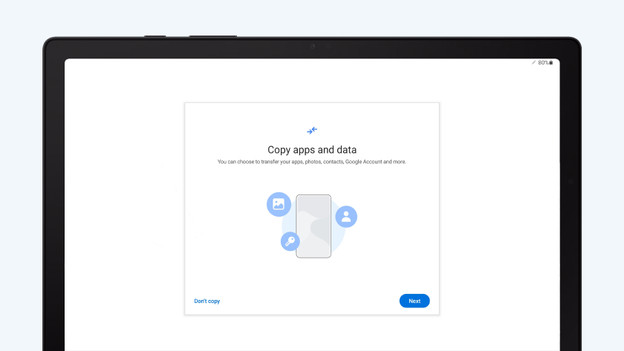
Step 3: restore a backup (optional)
Is this not your first Android tablet? A list of your old tablets will appear. You can transfer certain apps, data, and settings.
- Select your previous tablet in the list, the one you want to transfer the data from.
- Select the data you want to transfer.
Did you already have a Samsung tablet? The easiest way to transfer your data is with Samsung Smart Switch.

Step 4: log in with your Google account
You need a Google account for various functions of your new Samsung tablet.
- Enter the email address and the accompanying password of your Google account. Don't you have a Google account? Tap 'Create account'.
- Tap 'Next'. Go over the Google Terms and Conditions.
- Tap 'I agree'. After logging in, you choose if you want to make a backup on your Google account.

Step 5: set the security and choose your search engine
Choose the way you want to protect your new tablet. You can choose between a pattern, password, or PIN code. Some Samsung tablets have protection via facial recognition or a fingerprint scanner. You can also choose to not have any type of security or to set this up later. You can also set the search engine you want to use.
Tip: Are you securing your new tablet with a pattern or code? Write it down, so you won't forget it. Keep the note in a safe place.

Step 6: log in with your Samsung account (optional)
With a Samsung account, you have access to various applications and services, like the Galaxy App store, Samsung Cloud, and voice assistant Bixby. You can also skip this step.
- Enter het email address and the accompanying password of your Samsung account.
- Don't you have a Samsung account yet but do you want to use one? Tap 'Create account'.
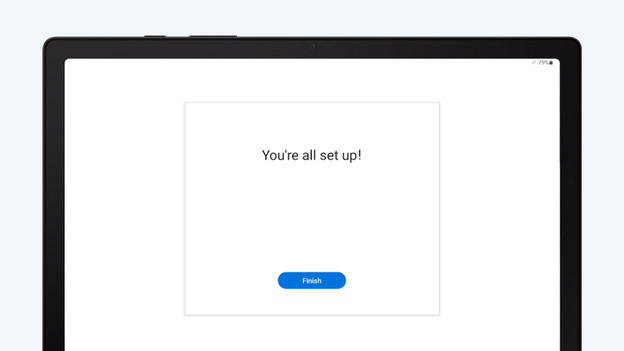
Step 8: get started with your tablet
Your tablet is all set up and ready for use. You just have to search for apps that you like to use, like Facebook, Spotify, or Netflix. You can find these apps in the Play Store on the home screen of your tablet.
Did you not succeed in setting up your tablet using these steps? We're happy to help you in one of our stores.
Article by Thomas
Tablet Expert.
