
Written by Manon
Edited on
12 July 2024
·
15:23
How do you set up Canon Camera Connect
With the Canon Camera Connect app, you can connect your Canon camera to your smartphone or tablet. That way, your camera will automatically send your photos to your smart device. This allows you to share the photos with your family and friends right away. In this article, you can read how to set up the Canon Camera Connect app.
Step 1: download Canon Camera Connect
Before you connect your camera to the Canon Camera Connect app, you have to download the app. If you have an Android phone or tablet, you can do this via the Google Play Store. And if you have an Apple device, you go to the App Store. Enter Canon Camera Connect in the search bar, find the right app, and click 'Install'.
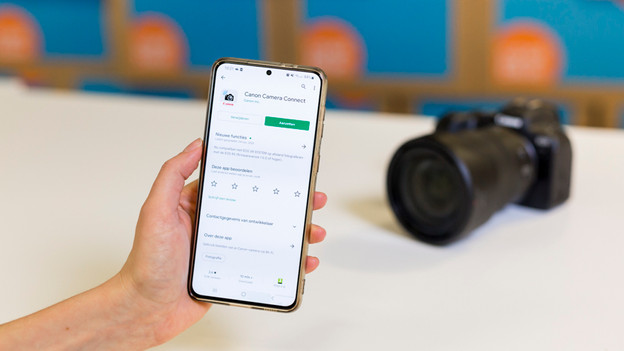
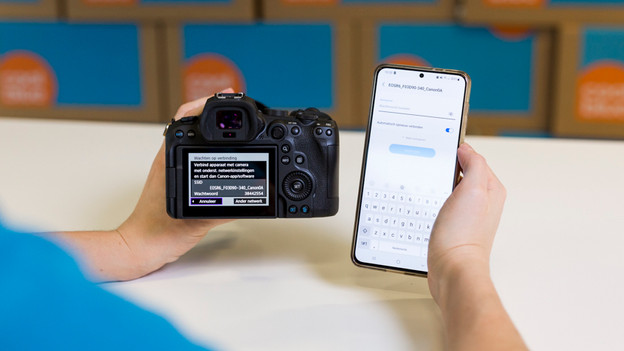
Step 2: turn on WiFi on your camera
Grab your camera and go to the menu. You can find the menu bottom to the left of the viewfinder. Open the tab with the gearwheel icon. Here, you'll find the WiFi settings. Once you turn on WiFi on your camera, the name of your camera and the password appear on the screen. You need this to connect it to your phone.

Step 3: open network connections on your phone
If you look for network connections on your phone, the name of your camera should be listed. Click on it to connect to it. You'll probably have to enter the password that's on the screen of your camera. The devices will now connect. If you now open the Canon app on your phone, it's connected to your camera.
Article by Manon
Camera Expert.
