
Written by Sem
Edited on
25 July 2023
·
07:57
How do you install Fortnite on your PS4?
You have the PlayStation 4 at home and want to jump into Fortnite right away. You can easily do this in 3 steps. We'll tell you which steps you should go through to get Battle Royale.
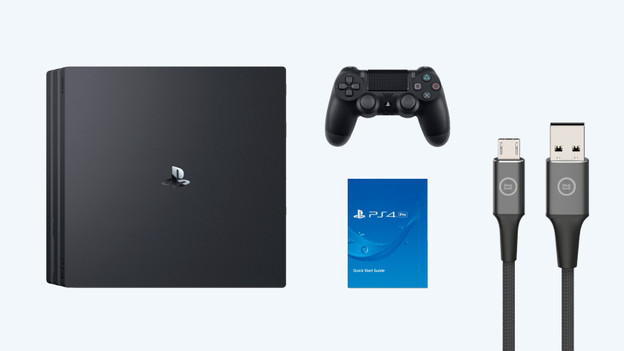
Preparation
Do you have a brand new PS4? Go through the setup first. Is your PS4 all set up? Make sure you have a stable internet connection, preferably via cable.
Is your PS4 all set up? Go through the following steps:
- Step 1. Create a PSN account.
- Step 2. Download Fortnite.
- Step 3. Create an Epic account.
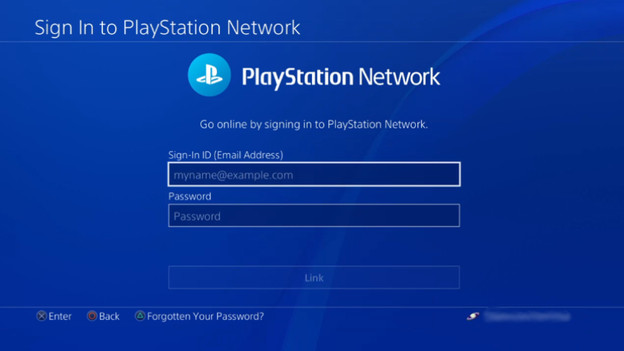
Step 1. Create a PSN account
Do you already have a PlayStation Network account? Log in. Don't have a PSN account yet? You have to create one. Please note that you enter your own information with this account (like your date of birth). You'll need this information when you've lost your account. It's also useful to setup 2-step verification right away, so your account is secured even better.

Step 2. Download and install Fortnite
Once you've been logged in, you'll get to the home screen. In the row of squared icons in the center of the screen, you'll see a couple of PS4 applications like the PlayStation Store.
- Choose the PlayStation Store.
- Go to the search bar at the top right and search Fortnite.
- Open Fortnite in the PlayStation Store and click 'Download'.
The installation has started.

Step 3. Create or link an Epic account
Once Fortnite has been downloaded, you can open the game via the home screen. You'll have to log in to an Epic account. Do you already have an account? Log in.
If not, go through the steps to create an account. You can do this via your computer via the Epic website too. Log in on the PS4 after you do this.
You're not logged in and ready for the Battle Bus.
Article by Sem
Gaming Expert.
