
Written by Daniel
Edited on
17 May 2024
·
14:36
How do you connect a router?
With a router, you ensure a faster wireless connection. The initial installation can be difficult. In this article, I'll explain how to connect the cables correctly and where to place the router or main station of your mesh system.

Connecting your router
- Locate the modem
- Choose the right place for your router
- Connect the modem and router
- Set up your router
- Connect to your new WiFi network
- Turn off WiFi on your modem

Step 1: Locate the modem of your provider
You can connect your router or multi-room WiFi system to the modem of your provider. Can't find the modem? Check the place where your telephone line, television cable, or fiber optic enters your home. You recognize the modem by the logo of your internet provider.

Step 2: Select the correct location for your router or main station
Make sure to place your router in a central spot in your house. People often place their router in the fuse box, which has many interferences. Your connection will slow down as a result. It's better to place your router on the first floor of your single-family home or in the center room of your apartment. Do you have a mesh system? Place the main station in your living room. Don't place the other stations too far away from the first station. The app helps you do this.
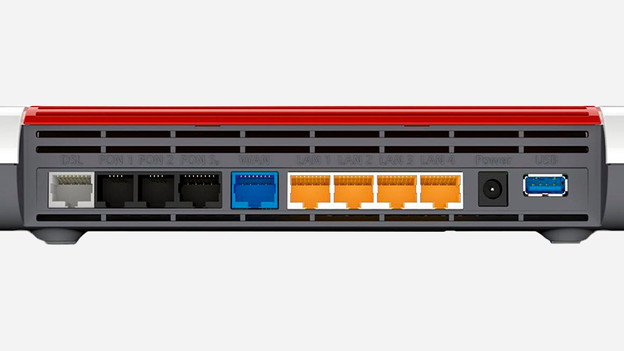
Step 3: Connect your router with the modem of your provider
You connect the modem and your new router with each other via a network cable. In step 2, do you choose a place farther away from your modem? If so, provide a cable that is long enough. You connect the modem and router in the following way:
- Plug one end of the cable into 1 of the yellow network connections on the modem.
- Plug the other end of the cable into the blue network connection on your router.
Are the connections not marked with colors? If so, plug the cable on the modem into a connection with the indication 'LAN'.. On the router, plug it into the connection with the description 'WAN'.

Step 4: log in to your router
You can now set up your new router or multi-room system. With multi-room WiFi, you can do this with the neat app of the manufacturer. In all other cases, you should look for the IP address of your router via the address bar at the top of your browser. Log in with the login information on the sticker on the bottom of your router. Check the following page for and explanation per router brand.

Step 5: Connect to your new WiFi network
When your new router is fully installed, you can connect your devices to the new WiFi network. You can read how to do this in the manual for your device. Make sure you have the details of your new wireless network at hand. Did you not set this up yourself? This is stated in the manual of your router or Multiroom system or on the bottom of the router or the base station.

Step 6: Switch off Wi-Fi on the modem of your provider
Multiple WiFi networks in the house disturb each other. This keeps your range and speed behind. Therefore, switch off the WiFi on your modem after installing your new router or multi-room mesh system. The way to do this differs per provider and modem. Contact your internet provider. They can explain how to do this.
