
Written by Laurence
Edited on
23 August 2022
·
12:35
How do you adjust the sound mode of your LG TV?
With the 'Sound Mode', you can adjust the sound of your LG TV to your usage situation. This way, you can easily choose the best sound reproduction for movies, sports, games, music, or the news. In this article, you can read how to adjust this mode in 3 steps.
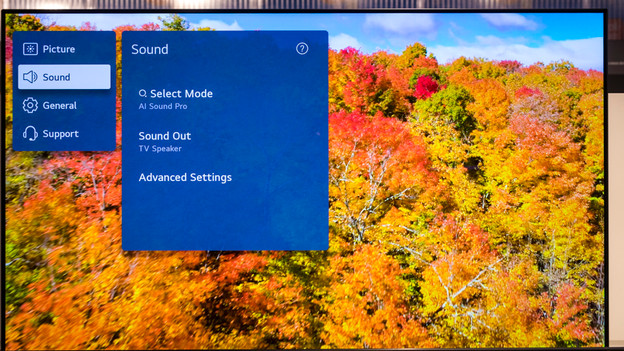
Step 2: Go to the 'Sound Mode'
On the left side of the screen, you'll see a list with options. Select 'Sound' and choose the 'Settings sound mode' option.

Step 3: choose a mode
Move left or right until you're on the desired mode and press the 'OK' button. In this overview, you can see how each mode affects the sound.
The sound modes
| Sound mode | What you adjust |
|---|---|
| Standard | The bass, effects, or vocals aren't emphasized, allowing you to listen to a balanced sound. |
| Cinema | Boost the bass and give the sound a surround effect. |
| Clear voice | Make the treble stand out so voices sound clearer. This is useful if you're watching the news or a talk show. |
| Sports | Only amplify the surround sound effect, so you feel like you're in the stadium. |
| Music | Extend the frequency range, so the music sounds extra dynamic. |
| Game | Amplify the surround effect, bass, and treble. |
Article by Laurence
Television Expert.
