
How do you connect your LG TV to the internet?
Step 1: press the 'Settings' button
Grab your remote and press the 'Settings' button. You can recognize this button by the icon that looks like a gearwheel.
Step 2: go to General
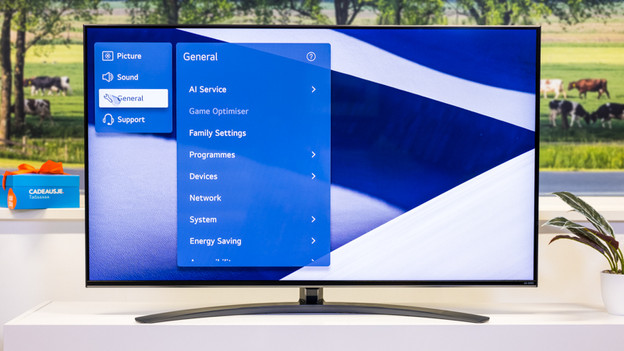
Select the option 'General'.
Step 3: select Network
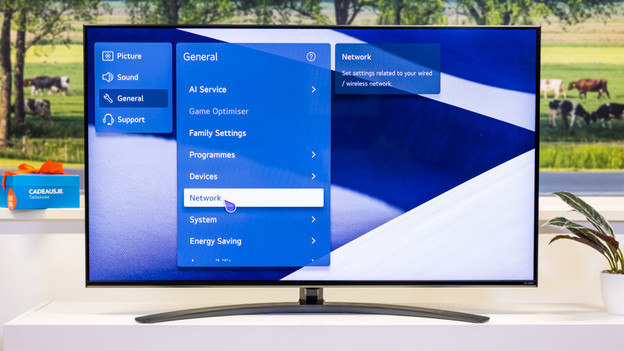
Select the option 'Network'. If you want to connect internet via a cable, you should go to step 4. Go to step 5 if you want to connect wirelessly.
Step 4: connect an Ethernet cable

Connect an ethernet cable to the LAN port of your TV. Connect the other end of your cable to your wall socket, router, or modem.
Step 5: confirm a connection
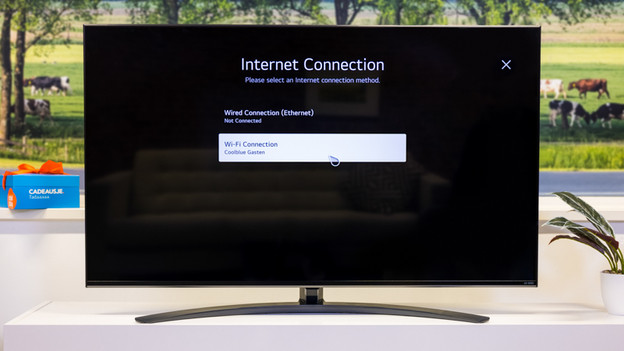
If you want to confirm the connection with the cable, you should select 'Wired connection (Ethernet)*. If the cable is connected properly, the connection should work. Select Wi-Fi connection if you want to connect wirelessly.
Step 6a: choose a wireless network
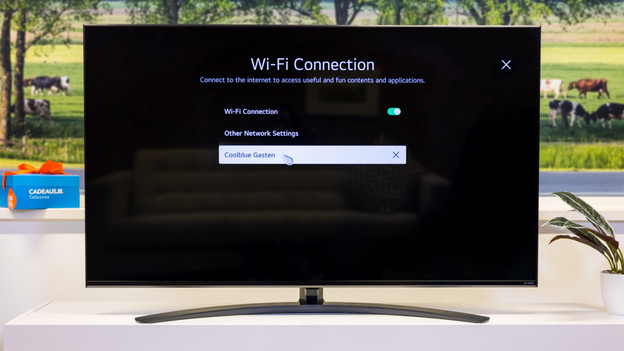
Select WiFi connection. You'll see a list of available networks. Select the network to which you want to connect the TV.
Step 6b: set up a wireless connection
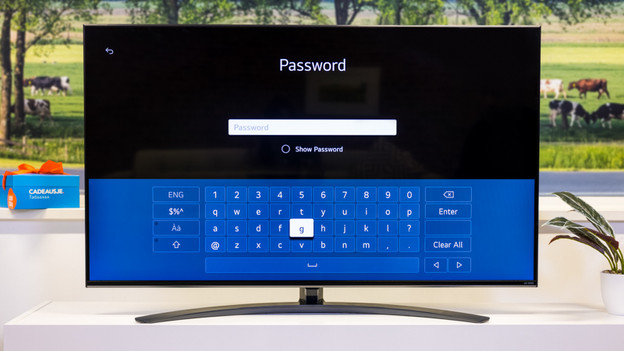
You'll now see a window where you can enter the password of your network. After you've done this, you select Connect.
Forgot your password? You can often find your password on the back or bottom of your router. Contact your internet provider if you can't find your password.


