
Written by Mascha
Edited on
19 May 2025
·
14:41
This is how you connect your Philips Hue to your Google Assistant
You're used to operating your Philips Hue lamps with the Philips Hue app on your smart device (smartphone and tablet). Google Assistant is an extra addition to this app. With the Google Assistant, you can control your smart lamps with your voice. In this article, you can read how to connect Philips Hue lamps to Google Assistant and what you can do with them.

How do I connect my Philips Hue lamps to Google Assistant?
- Download the Google Home app on your smartphone.
- Open the app and add a device to settings.
- Scroll down and choose Philips Hue.
- Log in to Philips Hue and integrate it with Google Home.
- Do you have a bridge? All your lights are now connected. Do you work with Bluetooth? Repeat this step.
What can I do with my Philips Hue lights and Google Assistant?
Thanks to Google Assistant, you can control your Hue lights with your voice. This way, you can also switch on the light when you enter your house with full hands. Are you sitting on the couch but want to dim the light? You don't have to get up anymore. There's not even any need to use your phone. You can also easily set another color with your voice. Do you have multiple smart devices in one room? You can switch them on or off in one go.
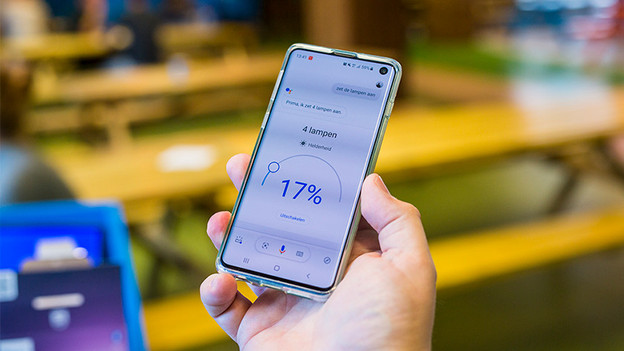
Article by Mascha
Smart Home expert
