
Get started with the Apple health functions
Using the health functions
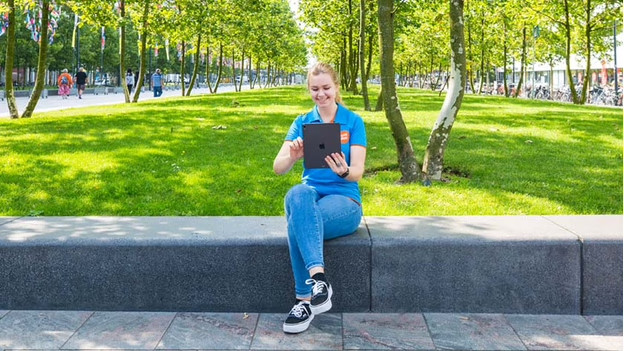
The iPhone, iPad, and Apple Watch help you live a healthier life. With these tips, you can get the most out of the Apple health functions.
- Tip 1. Go through the health checklist
- Tip 2. Configure your medical ID
- Tip 3. Get insight into your health
- Tip 4. Do the hearing test
Tip 1: go through the health checklist
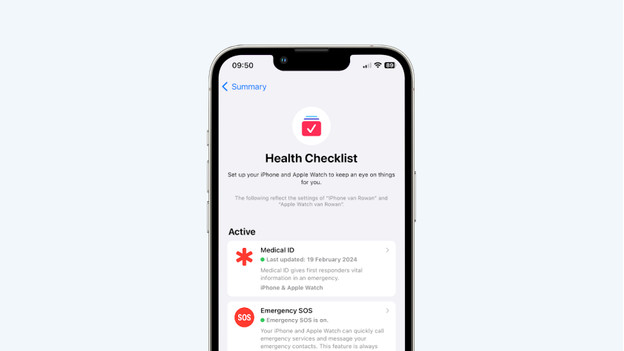
You'll find a health checklist in the Health app on your iPhone or iPad. This checklist contains different types of notifications that you can enable. These notifications alert you in case of an emergency or when you're in an unhealthy situation.
- iPhone: Stability Notifications
- iPhone and Apple Watch: SOS emergency notification
- iPhone and Apple Watch: Headphone notifications
- Apple Watch: Accident detection
- Apple Watch: Fall detection
- Apple Watch: Low heart rate notifications
- Apple Watch: Irregular heart rate notifications
- Apple Watch: Cardio fitness notifications
- Apple Watch: Sound notifications
Tip 2. Configure your medical ID
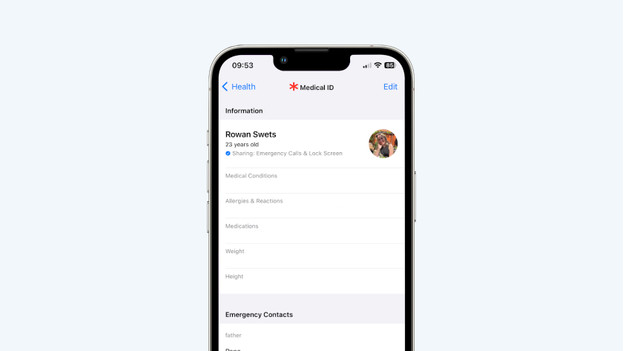
You can store your medical information and documents in your medical ID. Consider your allergies, illnesses, and medications. Do you ever forget to take your medication? Easily set a reminder. You can also set up a number of emergency contacts for emergency responders to contact in the event of an emergency. To activate your medical ID:
- Open the Health app on your iPhone or iPad.
- At the top of the screen, you'll see Emergency Medical ID Access. Click View Medical ID Access.
- Enter your medical information.
- Add at least 1 SOS contact person.
- Share your medical ID when contacting emergency services.
- Share your medical ID on your lock screen.
Tip 3: Get insight into your health
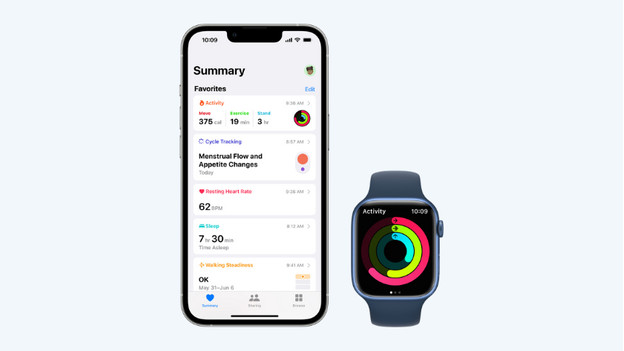
Apple helps you provide warnings, but also gives you better insight into your lifestyle. This way, you can actively work on improving your health.
- Want to lose weight with an app? Keep track of your nutrition in the Health app.
- With the built-in heart rate monitor on your Apple Watch, you can always keep track of your heart rate. You'll also receive a notification if your heart rate is too high.
- Keep track of symptoms in the Health app, so you always know exactly how long each issue has been bothering you.
- With the Sleep app, you can discover your sleep pattern and improve your sleep.
- Keep track of your menstrual cycle in the Health app.
- Enter information on your mental health.
Tip 4: do the hearing test

With an iPhone with iOS 18, you can use the AirPods Pro 2 as a hearing aid. You can do a hearing test via the iPhone and that way, my AirPods can measure your hearing loss. If you have mild hearing loss, you can use your AirPods Pro 2as hearing aids. The AirPods help me understand voices, music, and other ambient noise. The AirPods will enhance these sounds, so you can hear them clearly.


