
Written by Jesper
Edited on
2 August 2023
·
13:36
How do you find your lost Android smartphone?
Did you loose your smartphone at home or on the go? You'll want to know where it is as soon as possible. Via the Find My Android function of your Google account, you can quickly and fairly precisely see where you can find your phone. In addition, you can temporarily lock your smartphone, so unwanted guests can't sneak a peak in your phone. In this article, we'll explain how.

How do I search my Android phone?
The easiest way to find your lost Android smartphone is via your Google account. In addition, Samsung has its own system. You can find your smartphone as follows:
- Set up the smartphone beforehand
- Find it via Google
- Find it via Samsung Find My Mobile

Set up the smartphone beforehand
Your Android needs to meet a couple of requirements in order to find it via Google. Of course, you can't change the settings once you've lost your phone. The good news is that these settings are usually already set up correctly.
- The mobile phone is turned on.
- You're logged in to your mobile phone with your Google account.
- Your smartphone has an internet connection via WiFI or a mobile data plan.
- Location is activated on the phone.
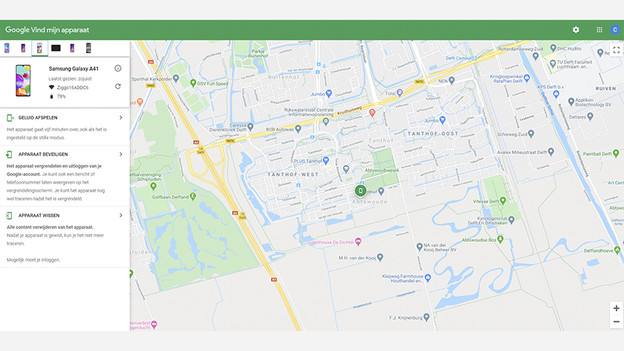
Find it via Google
Go to Android.com/find on your computer or some other device. Log in with the Google account that's also logged in on the phone you're looking for. Select the smartphone you've lost in the bar on the left of the screen. You'll see the following options in this bar:
-
Play sound: play a loud sound for 5 minutes, even when your smartphone is in silent mode.
-
Secure device: lock your smartphone, so you can only unlock it with your password. You can also set up a message here. That way, you can let the person who finds it know where you live.
-
Erase device: erase all data from your device, so your information doesn't end up in the wrong hands. You should regularly make a backup, so your information is stored in the cloud.
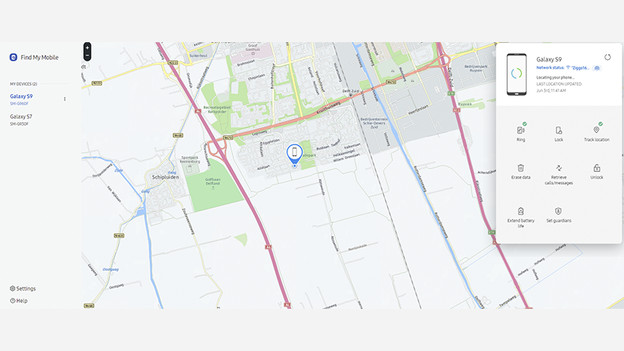
Samsung: Find My Mobile
Aside from Google, Samsung also has another system to find and secure your smartphone. It only works if you're logged in to your device with your Samsung account. Go to findmymobile.samsung.com and log in with your Samsung account. You'll see the following options:
-
Ring: your smartphone will emit a loud sound, even when it's in silent mode.
-
Lock: lock your smartphone and keep someone else from turning off the device.
-
Track location: receive the location of your smartphone every 15 minutes.
-
Erase data: erase all information from your smartphone and memory card, if you one one.
-
Retrieve calls/messages: review which phone numbers the device has contacted the past 50 times.
Article by Jesper
Smartphone Expert.
