
Written by Maurits
Edited on
28 January 2025
·
08:54
How do you connect the Sonos Arc or Beam?
Yes! Your new Sonos Arc or Beam has arrived. Before you can use your speaker, you have to set it up. Follow the steps in the Sonos Controller app and your speaker will be ready for use.
Set up your Sonos soundbar
Set up your new Sonos soundbar in 9 steps.
- Step 1: power the Sonos soundbar
- Step 2: open the Sonos app
- Step 3: connect it
- Step 4: choose a room
- Step 5: connect it to the TV
- Step 6: connect the cable
- Step 7: turn off the TV speakers
- Step 8: set up the remote
- Step 9: setup complete


Connect your Sonos device to the power grid
Plug the soundbar into the socket with the included power cable.
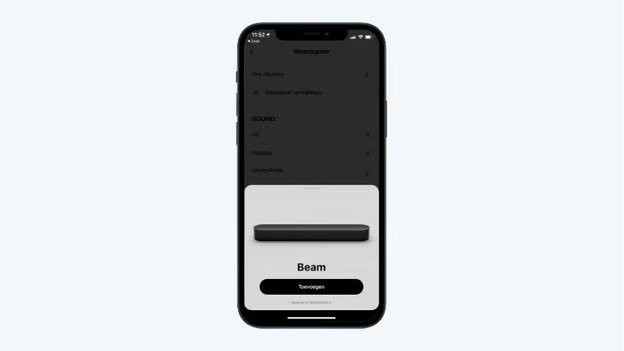
Open the Sonos app
When you download the app, you'll find it among the applications of your smartphone or tablet. Before you open the app, check if your phone is connected to the WiFi network you want to connect the soundbar to. Open the app. It'll detect the soundbar right away. After you tap Add, you'll see 'The Beam is being prepared' on the screen.
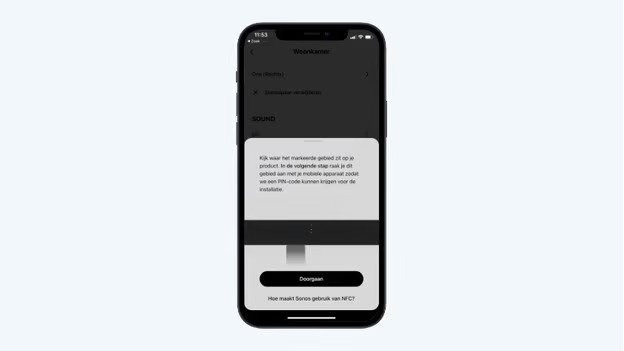
Connect
The light on the soundbar will now turn green, which means it's ready for setup. Connect your phone to the soundbar via NFC. The app indicates where to hold your phone to receive the PIN code for the setup. Click 'Continue'. Once it's connected, you can connect the soundbar directly to your home network.
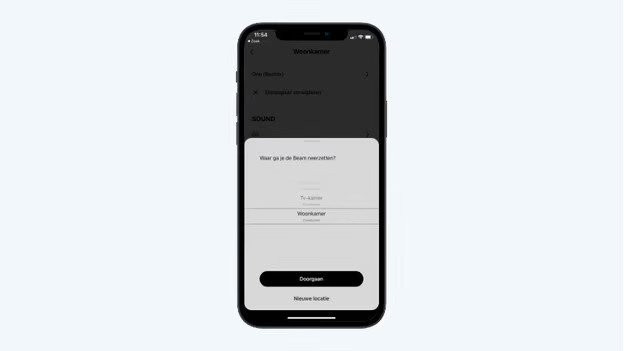
Choose the room
You can now choose which room you're going to place your soundbar in. If you want to connect multiple Sonos speakers to each other, choose the room the other speakers are in. If this is your first Sonos speaker, choose the room you're going to place it in. After that, you've added the soundbar.
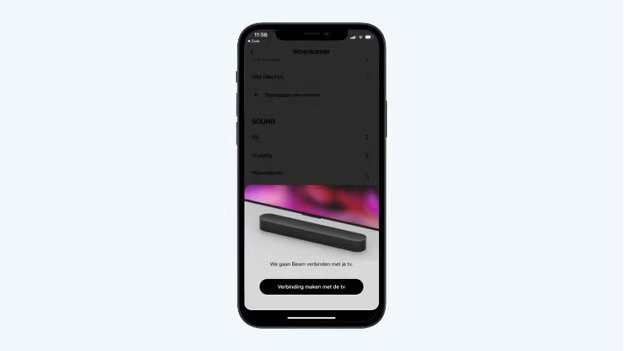
Connect it to the TV
In the settings, you'll now see the option to connect the soundbar to your TV. Click 'Connect to the TV'.
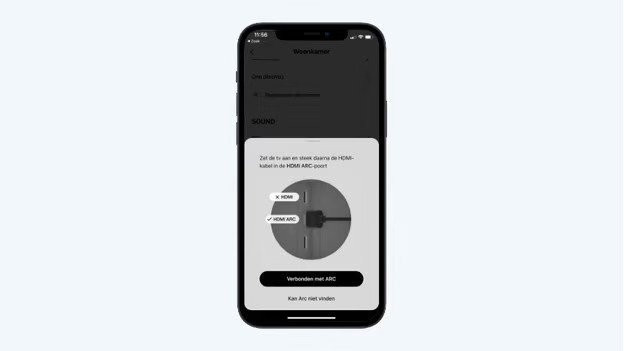
Connect the cable
Connect the soundbar to the TV with the included cable. If you connect the soundbar via the HDMI ARC input, click Connect via ARC. Want to connect the soundbar via the optical connector? Click Can't find ARC first, continue after the explanation, then click I don't have ARC, After that, you can turn on the TV.
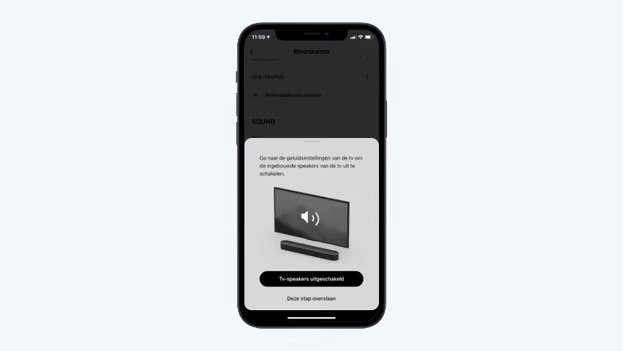
Turn off TV speakers
With the remote of the TV, go to the sound settings to turn off the TV speakers. Then, click 'TV speakers turned off'. If you turned off the TV speakers earlier or don't want to turn them off, click 'Skip this step'.
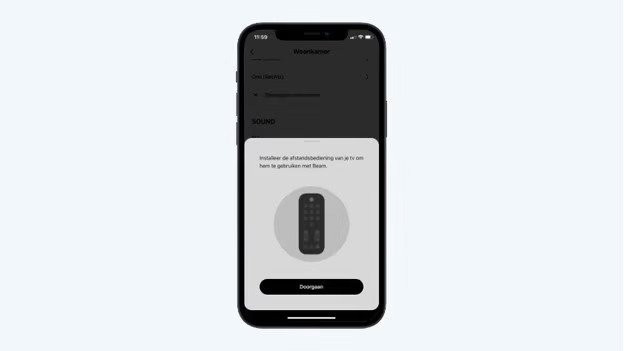
Set up remote
To control Sonos soundbars, use the remote of your TV. This is also possible if you connect the soundbar via the optical input. You'll see the setup of the remote right after you turn off the TV speakers. Click 'Continue'. Then, point the remote of the TV at the soundbar and press the '+' button for the volume.
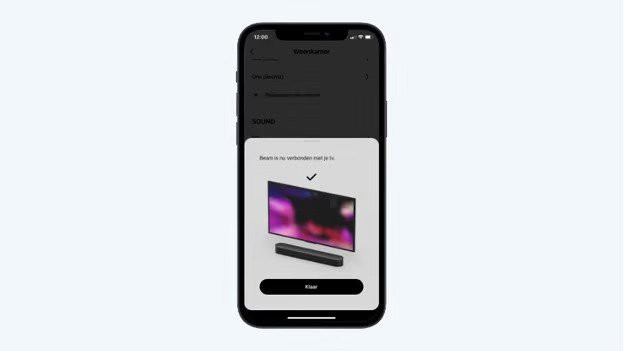
The setup is complete. Click 'Done'. If you want to adjust the sound settings of the soundbar, go to the settings in the app via the gearwheel at the bottom right. Click 'System' and click your soundbar under 'Products'. Under the 'SOUND' category, you'll find the 'EQ'. This is the equalizer, which allows you to easily adjust the settings for the treble and bass.
Article by Maurits
Audio Expert.
