
Written by Daniel
Edited on
19 January 2024
·
15:37
How do you assign a fixed IP address to your router?
Do you always want to approach your network device via the same address, like your NAS or IP camera? Assign a fixed IP address to the device. That way, your connection is extra secure, you can access your network remotely, and you ensure a more stable connection for the appliances you connect wired. In this article, we'll explain how to do this for your Netgear, TP-Link, Linksys, or Asus router.

Set up a fixed IP address on your router
You're going to set up a fixed IP address for one of your appliances. Make sure to have a laptop or desktop, your router, and the appliance you want to assign a fixed IP address to at hand. Connect your laptop to the network of your appliance and write down the IP address at the bottom of your router. Open your browser on your laptop and enter het IP address of your router. Go through the steps under one of these router brands:
- TP-Link
- Netgear
- Asus
- Linksys

Set up a fixed IP address on your TP-Link router
Open your wireless clients in the home screen of your router. Look for your appliance in the list that appears and write down the MAC address. You can find this on the right of your appliance. Select 'Advanced' at the top of the page. Choose left for 'Network', followed by 'DHCP server'. You'll now find the option 'Add' under 'Address reservation'. Enter your MAC address, choose an IP address, and describe your appliance in a way you'll recognize it later.

Set up a fixed IP address on your Netgear router
In your Netgear interface, you select 'Advanced' followed by 'Install' and 'Set up LAN'. You'll see 'DHCP settings' on the right. Choose 'Add' under 'Address reservation'. You'll now see an overview with connected appliances. Choose the appliance you want to assign an address to. Enter your new IP address with a number between 1 and 254 under the appliance. Make sure this is a unique number that isn't used with other appliance and choose 'Add'.

Set up a fixed IP address on your Asus router
Choose 'LAN' in the menu followed by 'DHCP server'. Scroll to 'Manually assigned IP around the DHCP list' and click on the arrow next to 'MAC address'. Find the appliance you want to assign the address to. Use the automatic address or choose your own address. Click 'Add' followed by 'Apply'.
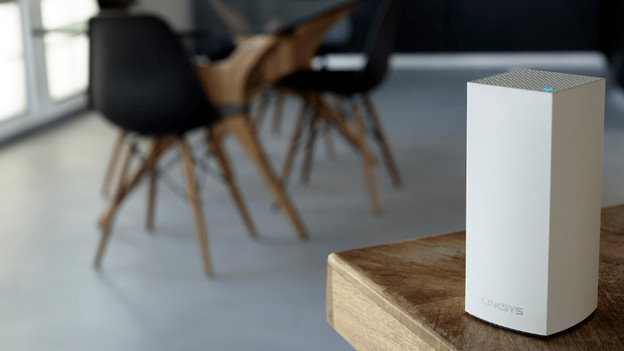
Set up a fixed IP address on your Linksys router
Select the option 'Network mapping' in the left menu of your configuration. Find the appliance you want to assign an address to in the overview and click on the name. Select 'Reserve DHCP-address'. You'll now see the address next to the appliance. You can change this by selecting the name again. Choose 'Edit DHCP-reservation' and choose a new address.

This is how you set up an appliance with a fixed IP address
Now that your appliance has a fixed IP address, you can find the configuration page of this appliance in your browser. Type the IP address in the address bar of your browser. Did you create a static IP address to access your network device from outside your network? Read the following article to enable this access.
