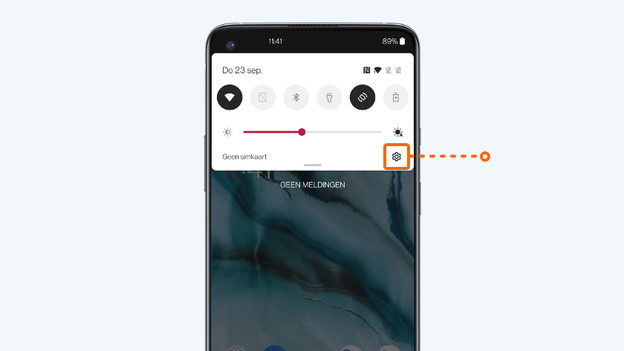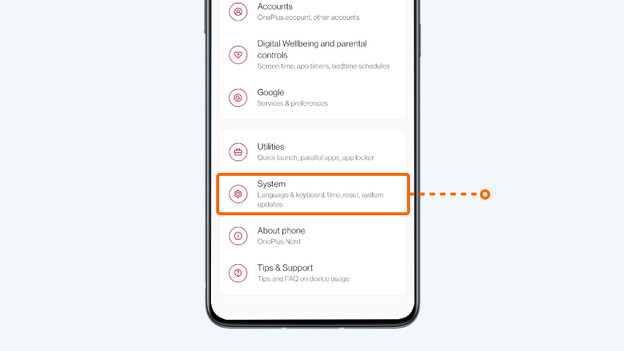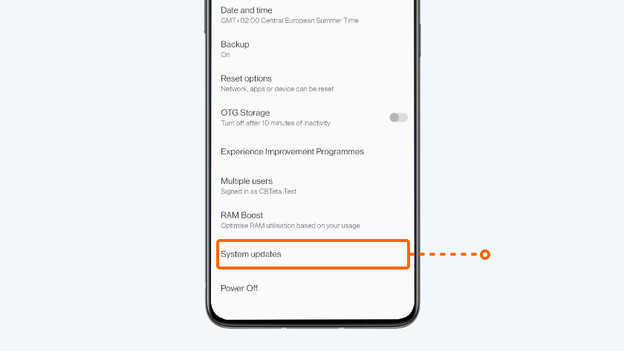Written by Jesper
Edited on
21 April 2023
·
14:42
3 tips when the camera of your OnePlus smartphone often doesn't work
Doesn't the camera of your OnePlus work anymore? There might be a problem with the camera itself, but it can also be the software. You can easily solve a software problem. In this article, we'll explain 3 possible solutions. Go through these tips top to bottom, and check if your camera works after each solution.

Tips for if the camera doesn't work
There are different solutions to this problem. Go through these tips from top to bottom.
- Tip 1: restart
- Tip 2: update your smartphone.
- Tip 3: perform a hard reset.

Tip 1: restart
It can help to soft reset your OnePlus smartphone. This is the same as a reboot. To do this, follow the next steps:
- Press and hold the standby button and the volume up button together.
- Release when the device turns off.
- Switch the device on again by pressing and holding the standby button.
Tip 2: update your smartphone
Sometimes, the camera doesn't work, because your phone doesn't have the latest software. Go through these steps to update your device.
- Make sure the device is at least charged for 60%. Otherwise, put the device on the charger.
- Check if your smartphone is still connected to WiFi.
- Go to Settings. That's the icon with the cogwheel.
- Scroll down and choose System.
- Tap System updates.
- Is there an update? Choose Download & install now.
3. Go to settings
4. Choose System
5. Tap System updates

Tip 3: hard reset
With a hard reset, you revert your smartphone to factory settings. Make a backup first, otherwise you lose your apps, photos, and files.
- Go to Settings.
- Choose System.
- Go to Reset options.
- Tap Erase all data (factory reset).
- Choose Erase all data.
Check our advice page for an extensive step-by-step guide.
Article by Jesper
Smartphone Expert.