
Written by Sem
Edited on
3 April 2023
·
07:52
How do I update the firmware of my Thrustmaster racing wheel?
Before you get started with your brand new racing wheel, you want to be sure it has the latest firmware. Outdated firmware may cause calibration issues with your racing wheels. In this article, we'll explain how to update the firmware of your Thrustmaster racing wheel step by step.
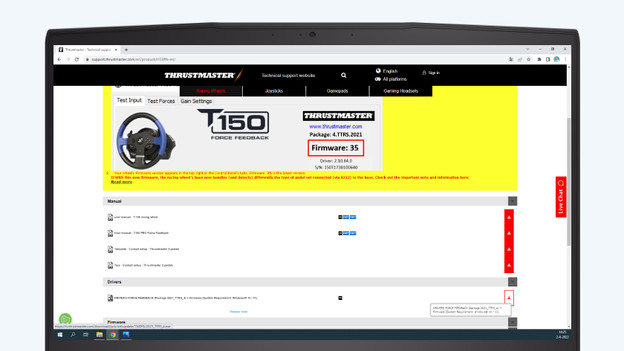
Step 1: connect and download software
- Connect the racing wheel directly to the USB port of your PC or laptop (so not via a USB hub).
- Download the latest firmware for your racing wheel. Navigate to the Thrustmaster support page.
- Search for your racing wheel under 'Racing Wheels' and select it.
- At the 'Drivers' tab, you'll find the Thrustmaster firmware file. Download it to your PC.
- At the 'Firmware' tab, you'll find an extra manual on updating your firmware. This file has 'Update Procedure' in the name.
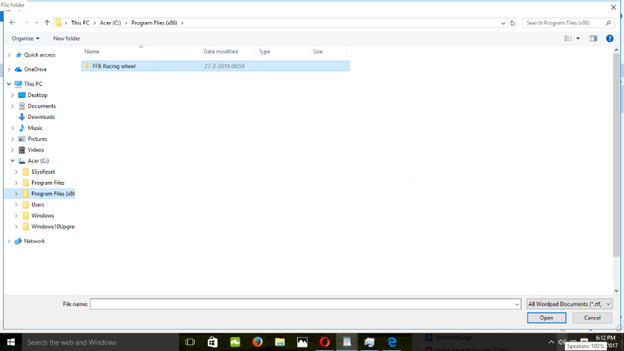
Step 2: open the control panel
- First of all: restart your PC or laptop after installing the drivers.
- Press the Windows key and search for 'Thrustmaster'. This shows a folder called Thrustmaster that contains the control panel and firmware update software.
- Click the control panel. A menu will appear called 'game controllers', where the system recognizes your wheel with the model name of your racing wheel (for example: Thrustmaster T-GT Racing Wheel). At the top right you will find your firmware version.
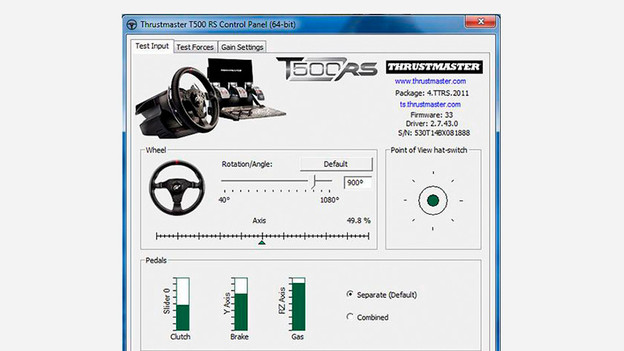
Step 3: update firmware
If the firmware number is lower than the most recent firmware (indicated on the support page of your racing wheel), connect the control panel and press the Windows key.
- Search for 'Firmware update' and select Thrustmaster Firmware Update. Follow the instructions on the screen.
- Please note. During this process, you absolutely shouldn't disconnect the racing wheel from either your PC or the power supply. The Mode light will turn off during the process and will turn back on when it's finished.
- Once the firmware is updated, the racing wheel will calibrate itself automatically.
- Close the Thrustmaster program and you're ready to race.
Optional: step 4
Your racing wheel now has the latest firmware. If you want, you can choose to calibrate your racing wheel. We'll explain this step by step in a different article.
