
Written by Mark
Edited on
12 July 2024
·
15:23
Get started with your JBL Quantum headsets
Your new JBL Quantum Wireless headset arrived, and it's time to connect it. The Quantum Wireless series consists of 3 models. In this article, you'll read how to connect the Quantum 350, 610, and 810 to your console or PC. That way, you can play your favorite games with an amazing sound in no time.

Connecting your JBL Quantum headset in 5 steps
Step 1: charge your headset
JBL Quantum 350
Step 1. Set up the microphone
Step 2. Connect the headset
JBL Quantum 610
Step 1. Connect the headset
JBL Quantum 810
Step 1a. Connect the headset via the USB dongle
Step 1b. Connect the headset via Bluetooth
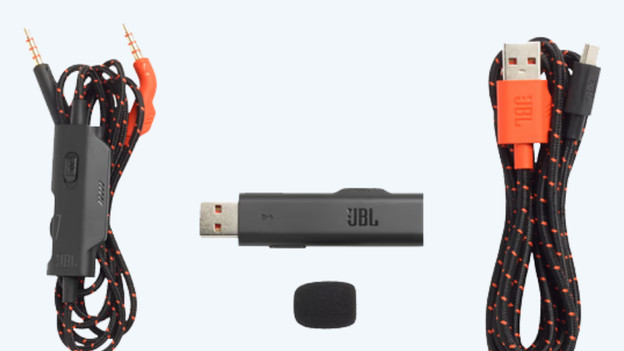
Step 1: charge your headset
When you unbox your new JBL gaming headset, it's partially charged. We recommend you to fully charge the gaming headset before first use. You can do this with the included USB cable.
JBL Quantum 350: 2-hour charging time
JBL Quantum 610: 3-hour charging time
JBL Quantum 810: 3.5-hour charging time
After fully charging your JBL headset, you can get started with connecting.
JBL Quantum 350

Step 1: set up the microphone
The JBL Quantum 350 Wireless is the only JBL gaming headset with a detachable microphone. You can plug it into the left ear cup of your JBL Quantum 350. After this, you can put the headset on your head and set up the microphone as you like.

Step 2: connect the Quantum 350
It's quite simple to connect the JBL Quantum 350. These are the steps you should go through to connect your headset wirelessly.
- Plug the included USB dongle into your console or PC.
- Press and hold the sync button on the dongle for 5 seconds.
- Slide the button upwards.
The JBL Quantum 350 has now been connected to your console or PC.
JBL Quantum 610

Step 1: connect the Quantum 610
You connect the JBL Quantum 610 with a dongle as well. These are the steps you should go through to connect your headset wirelessly.
- Plug the included USB dongle into your console or PC.
- Press and hold the sync button on the dongle for 5 seconds.
- Slide the button upwards.
The JBL Quantum 610 has now been connected to your console or PC.

Step 1a: connect the Quantum 810 via a dongle
You can connect the JBL Quantum 810 in 2 different ways. These are the steps you should go through to connect your headset via the USB dongle.
- Plug the included USB dongle into your console or PC.
- Press and hold the sync button on the dongle for 5 seconds.
- Slide the button upwards.
The JBL Quantum 810 has now been connected to your console or PC.

Step 1b: connect the Quantum 810 via Bluetooth
You can connect the JBL Quantum 810 via Bluetooth as well. This allows you to play on your Nintendo Switch or smartphone too. Go through these steps to connect the Quantum 810 via Bluetooth.
- Turn on the JBL Quantum 810 by pushing the button upwards.
- Press and hold the Bluetooth button for 2 seconds.
- Open the Bluetooth menu on your appliance and connect the JBL Quantum 810.
The headset has now been connected, so you can get started with your favorite games.
