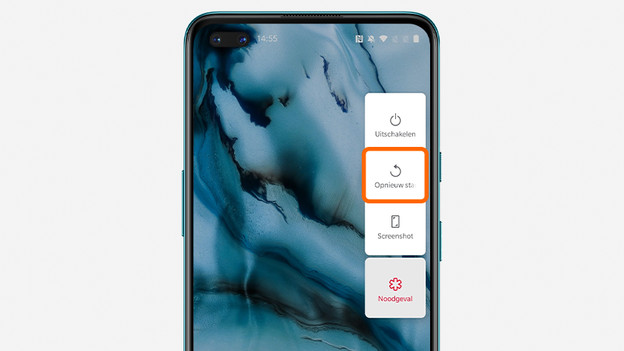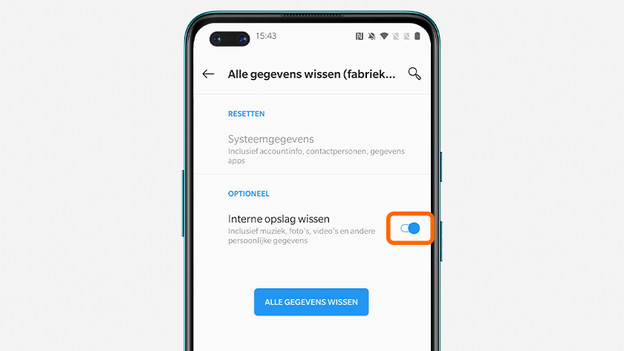Written by Jesper
Edited on
21 April 2023
·
14:42
How do you reset a OnePlus smartphone?
If you're having small problems with your OnePlus smartphone, a soft reset may offer the solution. Sometimes, a hard reset is required. When you have a bigger issue or are having your smartphone repaired or traded in, for example. In this article, we'll explain how to carry out these resets.

Reset OnePlus smartphone
You perform a soft reset by restarting the device. For a hard reset, follow these steps:
Step 1. Make sure your device is charged.
Step 2. Open your settings.
Step 3. Navigate to reset.
Step 4. Reset your smartphone.
Soft reset
Does your OnePlus smartphone crash sometimes or is a function not working properly? A soft reset works wonders in some cases. With a soft reset, you restart your device. Your information or files won't be lost. Follow these steps to perform a soft reset:
- Press the standby and volume-up button at the same time.
- In the menu, choose Restart.
Doesn't your screen work or respond? Reset your smartphone like this:
- Press the standby and volume up buttons at the same time.
- Hold these buttons for 15 seconds. Your OnePlus smartphone will restart automatically.
1. Press the standby and volume-up button at the same time.
Choose 'Restart'

Hard reset? Make a backup first.
A hard reset is required when you have a big issue or are having your device repaired or traded in. With a hard reset, you remove all the information on your smartphone. That's why it's wise you make a backup first. This way, you won't lose your contacts, photos, and apps. You can save the information in the cloud.

Step 1: make sure your device is charged
A hard reset requires quite some energy from your smartphone. As you won't want to risk your smartphone running out of battery, make sure it's at least 60% charged. You can also choose to reset it while it's charging.

Step 2: open the settings
- Slide your finger over the screen from the top to the bottom.
- Tap the gearwheel to go to Settings.
Step 3: navigate to reset
- Scroll all the way down and choose System.
- Tap Reset options.
- Tap Erase all data (factory reset).
1. Choose 'System'.
2. Go to *Reset options*.
3. Choose *Erase all data (factory reset)*.
Step 4: reset your smartphone
- Are you having your smartphone repaired or trading it in? Check the Erase internal storage box. Tap the little circle, so it's on the right side. If you're resetting your smartphone to solve a problem, untick the box.
- Tap Erase all data.
- Choose Continue.
- Enter your PIN code and tap the blue arrow at the bottom right.
- Tap Erase all data.
1. Erase your internal storage if you're having your smartphone repaired or if you sell it or trade it in.
2. Tap *Erase all data*.
3. Choose *Continue*.
5. Tap *Erase all data*.
Article by Jesper
Smartphone Expert.