
Written by Mark
Edited on
13 March 2023
·
07:15
How do you connect the Astro A50 to your Xbox?
You have the Astro A50 and an Xbox console and you want to connect the headset. In this article, you'll read how to connect your Astro A50 to your Xbox console exactly. You'll read why you should update your base station for gaming on the Xbox Series X or S. Thanks to this, you can game with proper sound in no time.

Connect the Astro A50
Go through the steps below to connect your Astro A50 to your Xbox console.
Step 1. Update your base station
Step 2a. Connect to Xbox One
Step 2b. Connect to Xbox Series X or S
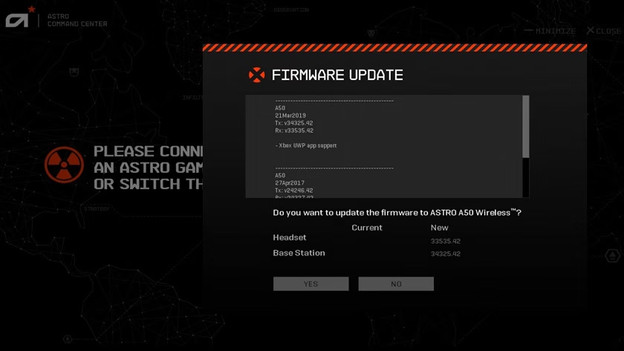
Step 1: update your base station
It's important that your base station has the latest update. To update you base station, go through the following steps.
- Download the Astro Command Center on the PC.
- Connect the base station to a PC.
- Place your headset in the base station.
- Click the link that appears in the Astro Command Center.
- Click 'Download'.
Your base station has now been updated.
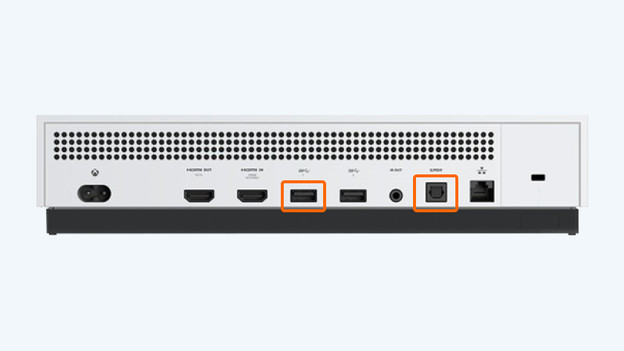
Step 2a: connect to Xbox One
You connect the Astro A50 to the Xbox One with the base station. Go through the following steps and connect your headset.
- Set the switch on the back of the base station to 'Xbox'.
- Plug the micro USB cable and the optical cable into the base station.
- Plug the optical cable and the end of the micro USB cable into the back of your Xbox one.
Your Astro A50 has now been connected to your Xbox One.

Step 2b: connect to Xbox Series X or S
Go through the steps below to connect your Astro A50 to your Xbox Series X or S.
- Flip the switch on the back of the base station to 'Xbox'.
- Plug the micro USB cable into the back of the base station.
- Plug the other end of the cable into the USB port of your Xbox.
Your Astro A50 has now been connected to your Xbox Series X or S.
