
Written by Frank
Edited on
21 March 2025
·
16:32
How do you connect a Yamaha soundbar to your TV?
You just got your new Yamaha soundbar, and you want to try the set as soon as possible. It can be difficult to connect a soundbar to a television. We'll explain how you can easily connect your soundbar to the TV with an HDMI cable in 5 simple steps.
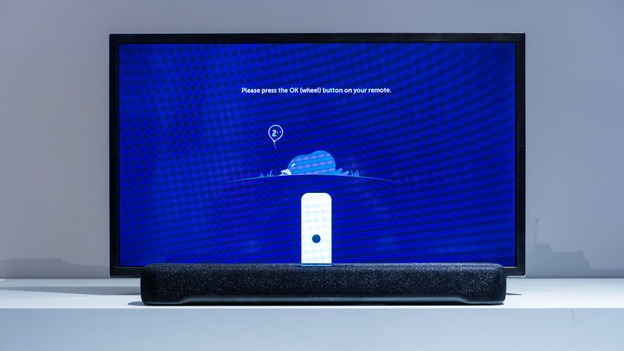
Connect your Yahama soundbar to your TV in 5 steps
First unpack the soundbar, and have your television and required HDMI cable ready. With the following 5 steps, you can enjoy your new TV and soundbar within minutes.
Step 1. Connect the power cables
Step 2. Connect the soundbar to the TV
Step 3. Place the soundbar in front of the TV
Step 4. Open the sound settings
Step 5. Choose the soundbar as sound source

Step 1: connect the power cable to the soundbar
First, put the TV in the right place. Make sure the power cable of the television is plugged into the socket. Next, connect the power cable of the soundbar to the connector at the back of the soundbar. Next to this connector, it says 'DC IN 20V'. Plug the connector of the soundbar into the socket. Note: don't turn the soundbar on yet. You do that in step 3.

Step 2: connect the TV and soundbar with the HDMI cable
Next, connect the soundbar to the television with the HDMI cable. Plug one end of the HDMI cable into the soundbar in the connector that says 'TV (ARC) HDMI out'. Plug the other end into the HDMI connector of your TV.

Step 3: place the soundbar in the right spot in front of the TV
Place the soundbar in the right spot in front of the TV and turn the soundbar on. Pres the button on top of the soundbar. Did you accidentally turn on your soundbar earlier? Start again at step 1, because otherwise you might not get sound from the soundbar.
Use the remote to test if you can still control the television from where you sit. Doesn't it work? The soundbar blocks the signal of the remote. Place the soundbar about 10cm in front of the television, to allow the signal to pass.
Step 4: open the settings menu on your TV
Turn on the TV. You might get a notification right away that your soundbar is connected if you have an LG television. Didnt' get this notification? Open the TV settings by pressing the button with the house or 'Menu' on your remote. You can often recognize the settings of the TV in the menu by the cogwheel icon.
The settings on a Samsung TV
The LG TV automatically recognizes the connected soundbar
The settings on a Philips TV
Step 5: select the soundbar
In the settings, you make sure the sound of the TV is transferred to the soundbar. In the settings of you TV speaker or the audio output. Select the name of your soundbar, or the HDMI input of the TV you used.
Your TV now plays the sound via your soundbar. Done!
The sound settings of a Samsung TV
The sound settings of a Philips TV
The sound settings of an LG TV
Article by Frank
Television Expert.






